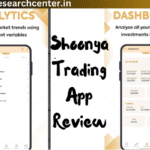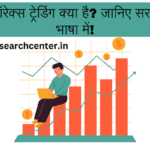Use of 104 keyboard keys With Keyboard Shortcuts
1 Computer Keyboard Shortcut Keys
In the fast-paced digital age, efficiency is key, and what better way to enhance your productivity than by mastering the art of keyboard shortcuts? From everyday tasks to complex maneuvers, keyboard shortcuts can significantly streamline your workflow. In this comprehensive guide, we’ll take you through an A to Z list of essential keyboard shortcuts that will transform the way you interact with your computer.
When operating any computer application, the user can expedite certain tasks by using computer shortcut keys. Here are all of the fundamental computer keyboard shortcut keys that are used in Microsoft Windows and Office applications, including Microsoft Word, Microsoft Excel, PowerPoint, and Office, that everyone should be aware of. The material is essential reading if you work with computer software on a regular basis or wish to become familiar with the fundamental keyboard shortcut keys.

2. Computer A to Z Shortcut Keys (Basic)
In the fast-paced digital world we live in, efficiency is key to staying ahead. One of the quickest ways to boost your productivity on a computer is by mastering shortcut keys. From basic navigation to advanced functionalities, shortcut keys can significantly streamline your workflow. In this article, we will explore a comprehensive list of computer shortcut keys from A to Z, covering both basic and advanced functions.
| Basic Computer Keyboard Shortcut Keys A to Z | |
| Shortcuts | Uses of Shortcut keys |
| Alt + F | File menu options in the current program |
| Alt + E | Edits options in the current program |
| F1 | Universal help (for any sort of program) |
| Ctrl + A | Selects all text |
| Ctrl + C | Copy the selected item |
| Ctrl + X | Cuts the selected item |
| Ctrl + Del | Cut selected item |
| Ctrl + Ins | Copy the selected item |
| Ctrl + V | Paste the selected item |
| Shift + Ins | Paste the selected item |
| Home | Takes the user to the start of the current line |
| Ctrl + Home | Go to the beginning of the document |
| End | Go to the end of the current line |
| Ctrl + End | Go to the end of a document |
| Shift + Home | Highlight from the prevailing position to the start of the line |
| Shift + End | Highlight from the prevailing position to end of the line |
| Ctrl + (Left arrow) | Move one term to the left at a time |
| Ctrl + (Right arrow) | Move one term to the right at a time |
3. Computer Shortcut Keys for MS Excel
If you are not familiar with MS Excel shortcut keys, it might take a lot of time to prepare a long sheet in the programme and then modify or revise any single piece of information inside the entire sheet. The discussion of all Microsoft Office computer keyboard shortcut keys is provided below. To learn about the shortcut keys used in Microsoft Excel, see the table below.
| Shortcut keys | Uses of shortcut keys |
| Alt + Shift + F1 | When you wanna insert new worksheet use these keys together |
| Shift + F3 | With the help of these keys, you can open the MS-Excel formula window |
| Shift + F5 | When you press these keys together it will open the search box |
| F11 | The F11 key is used to create a chart in MS-Excel |
| Ctrl + Shift +; | With the help of these keys, you can enter the current time |
| Ctrl +; | Use these keys together to enter the current date |
| Ctrl + K | When you want to Insert a link, you can use these keys together |
| Ctrl + F | These keys are used to open find and replace options in MS-Excel |
| Ctrl + G | Use these keys together to open go-to options |
| Ctrl + B | When you press these keys together it will bold highlighted selection. |
| F2 | When you want to edit the selected cell using this key |
| F5 | With the help of this key, you can go to a specific cell |
| F7 | With the help of this key, you can check the spell of selected text |
| Ctrl + I | These commands are used to Italicize highlighted selection. |
| Ctrl + Space | Use these keys together to select the entire column |
| Shift + Space | Use these keys together to select the entire row |
| Ctrl + W | Use these keys together to close the document |
| Ctrl + H | Use these keys to open find and replace options |
| Ctrl + U | With help of these keys, you can underline highlighted text. |
| Ctrl + Y | With help of these keys, you can underline highlighted text. |
| Ctrl + Z | With the help of these keys, you can undo the last deleted action |
| Ctrl + F9 | Use these keys to minimize a current window in MS-Excel |
| Ctrl + F10 | Use these keys to maximize the currently selected window in MS-Excel |
| Ctrl + Tab | With the help of these keys, you can move between two or more open MS-Excel files |
| Alt + = | With the help of these keys, you can initiate the formula to add all of the above cells |
| Ctrl + | With the use of these keys together you can insert the value in the current cell from the above cell. |
| Ctrl + (Right arrow) | With the help of these keys, you can jump on to the next section of text |
| Ctrl + O | Use these keys to open options in MS-Excel |
| Ctrl + N | Use these keys together to open the document in MS-Excel |
| Ctrl + P | Use these keys together to open the print dialogue box in MS-Excel |
Computer Shortcut Keys for Microsoft Windows
This article provides an in-depth look at various shortcut keys for Windows, categorized by functionality. It covers shortcuts for file management, system navigation, window management, and more.
Boost Your Productivity: A Guide to Windows Shortcut Keys”
Explore this guide to discover how using shortcut keys in Windows can significantly enhance your productivity. The article highlights key combinations for quick tasks, such as copy-paste, opening programs, and managing multiple windows.
| Shortcut Keys | Uses of Shortcut keys |
| Ctrl + Plus Key | Adjust the widths of all columns automatically, in Windows Explorer |
| Alt + Enter | Open the properties window for the selected icon or program |
| Alt + Print Screen | Take a screenshot of the current page. |
| Ctrl + Alt + Del | Reboot/Windows task manager |
| Ctrl + Esc | These keys allow you to activate the start menu |
| F4 | Its purpose in Windows 95 to XP is to open the locate window |
| F5 | Refresh the contents of your windows system |
| F3 | Find anything from your system’s desktop |
| Alt + Esc | Switch between desktop applications on the taskbar |
| F2 | Rename the selected icon |
| Alt + Shift + Tab | It allows you to switch back between ongoing applications |
| Alt + Tab | Switch between open applications/ programs. |
| Shift + Delete | When you press the Shift and Delete keys together, your program or files will be deleted permanently. |
| Alt + F4 | It is used to close the ongoing program |
| Ctrl + F4 | It’s used to swiftly close a document or a file that’s currently open. |
Computer Shortcut Keys for MS Word
In today’s fast-paced digital age, mastering keyboard shortcuts is a surefire way to boost productivity and streamline your workflow. For users of Microsoft Word, the ubiquitous word processing software, mastering the art of shortcut keys can make a significant difference in how efficiently tasks are accomplished. In this article, we’ll explore essential computer shortcut keys for MS Word that can help you navigate, format, and edit documents with ease.
| Shortcuts | Uses of Shortcut keys |
| Ctrl + B | Bold highlighted selection |
| Ctrl + C | Copy selected text |
| Ctrl + X | Cut selected text |
| Ctrl + N | Open new/blank document |
| Ctrl + O | Open options |
| Ctrl + P | Open the print window |
| Ctrl + F | Open find box |
| Ctrl + I | Italicize highlighted selection |
| Ctrl + K | Insert link |
| Ctrl + U | Underline highlighted selection |
| Ctrl + V | Paste |
| Ctrl + G | Find and replace options |
| Ctrl + H | Find and replace options |
| Ctrl + J | Justify paragraph alignment |
| Ctrl + L | Align selected text or line to the left |
| Ctrl + Q | Align selected paragraph to the left |
| Ctrl + E | Align selected text or line to the centre |
| Ctrl + R | Align selected text or line to the right |
| Ctrl + M | Indent the paragraph |
| Ctrl + T | Hanging indent |
| Ctrl + D | Font options |
| Ctrl + Shift + F | Change the font |
| Ctrl + Shift + > | Increase selected font +1 |
| Ctrl + ] | Increase selected font +1 |
| Ctrl + [ | Decrease selected font -1 |
| Ctrl + Shift + * | View or hide non printing characters |
| Ctrl + (Left arrow) | Move one word to the left |
| Ctrl + (Right arrow) | Move one word to the right |
| Ctrl + (Up arrow) | Move to the beginning of the line or paragraph |
| Ctrl + (Down arrow) | Move to the end of the paragraph |
| Ctrl + Del | Delete the word to the right of the cursor |
| Ctrl + Backspace | Delete the word to the left of the cursor |
| Ctrl + End | Move the cursor to the end of the document |
| Ctrl + Home | Move the cursor to the beginning of the document |
| Ctrl + Space | Reset highlighted text to the default font |
| Ctrl + 1 | Single-space lines |
| Ctrl + 2 | Double-space lines |
| Ctrl + 5 | 1.5-line spacing |
| Ctrl + Alt + 1 | Change text to heading 1 |
| Ctrl + Alt + 2 | Change text to heading 2 |
| Ctrl + Alt + 3 | Change text to heading 3 |
| Shift + F3 | Change case of selected text |
| Shift + Insert | Paste |
| F4 | Repeat the last action performed (Word 2000+) |
| F7 | Spell check selected text and/or document |
| Shift + F7 | Activate the thesaurus |
| F12 | Save as |
| Ctrl + S | Save |
| Shift + F12 | Save |
| Alt + Shift + D | Insert the current date |
| Alt + Shift + T | Insert the current time |
| Ctrl + W | Close document |
| Ctrl+= | Set chosen text as a subscript. |
| Ctrl+Shift+= | Set chosen text as superscript. |
Computer Shortcut Keys for PowerPoint
In today’s fast-paced digital world, time is of the essence, especially when it comes to creating impactful presentations. Whether you’re a student, professional, or just someone who wants to enhance their PowerPoint skills, mastering keyboard shortcuts can significantly boost your efficiency. In this article, we’ll delve into some essential computer shortcut keys for PowerPoint that will help you navigate, create, and deliver presentations like a pro.
| Shortcuts Keys | Uses of Shortcut Keys |
| Ctrl+Shift+< | Reduce the font size of the selected text by one size. |
| CTRL + G | Group things together |
| Ctrl+M | Create a new slide just after your chosen slide. |
| CTRL + D | Create a duplicate of your current slide. |
| Esc | Exit the ongoing slide show and it will redirect you to the earlier live view. |
| Ctrl+K | When you want to enter a hyperlink use these keys together. |
| Ctrl+Shift+> | These commands are used to maximize the font size of the selected text by one size. |
| F5 | With the help of F5, you can start the presentation from the initial slide. |
| Ctrl+N | These commands are used in a different Powerpoint software window, create a new, blank slide. |
We hope you have liked our blog and you have also learned and learned something from this blog. We will always try to bring the answers to your right questions to you in a 100% unique way.
THANKYOU FOR VISITING https://apnaresearchcentre.in/